The gopHer ELITE is an accurate and reliable wireless monitoring combining 7 instruments into one. The gopHer can measure pH, Temperature, Humidity, CO2, O2 and Barometric Pressure all at the same time.



Ensure the gopher is plugged into the correct outlet.
For best results, ensure the gopher well has been soaking with Buffer A for 12 hours or more.

The gopher will come with the following materials. Ensure all materials are complete and undamaged when received.
- 1 x Monitor
- 1 x Sensor
- 1 x Silicone Lid
- 1 x Mini-USB Cable
- 1 x USB Power Adaptor
- 1 x Wireless Charging Docking Station
- 1 x Sensor Storage Container
- 1 x pH Calibration Kit (Buffer A, Buffer B and QC Check)
- 1 x Power Cable Adaptor
- 1 x ¼ OD silicone tubing with fitting
- 1 x Stand
- 1 x USB
- 1 x Moisture Trap
Unpacking the Monitor
Unpack the monitor and connect the power cable adaptor into the USB-C on the monitor.
Place the monitor near the incubator where the sensor will be placed.
Plug the monitor in an appropriate power receptacle and power the monitor on using the toggle switch.
Charging the Sensor
Connect the Wireless Charging Station to the monitor using the supplied USB cable. This is required when the sensor battery needs to be charged.
Remove the Sensor from the Sensor Storage Container and place the sensor on the Wireless Charging Docking Station ensuring you align the orientation correctly using the well as a guide.
When the sensor is placed correctly on the Wireless Charging Docking Station, you will see a green intermittent flashing light indicating that the sensor is charging
The sensor will automatically communicate with the Monitor and the battery level of the sensor will be displayed on the Monitor. A blue flashing dot on the monitor indicates the sensor is communicating otherwise the word “searching” will appear on the monitor.
Place the Sensor Storage Container in a safe place when the sensor is in use. The Sensor Storage Container is used for storing the sensor when not in use for long periods of time.
If using the gopHer Elite, you may connect the optional ¼” OD Tubing to the monitor and the other end will connect to the incubator’s sampling port.
Installing the Software
The software is only required when changing the configuration of the monitor but is not typically needed.
Install the Software onto your PC. Go to the gopher folder and double click the .exe file. The gopHer icon will appear on your desktop.

The gopher used Bluetooth technology to communicate between the monitor and the sensor. The sensor should automatically connect to the monitor once the system is powered on assuming the sensor’s battery is charged.
NOTE: Do not run a sensor that has been left dry for some time. Soak the sensor well with Buffer A solution for 24 hours prior to running any tests.
Ensure there is sufficient battery charge in the sensor by viewing the monitor screen’s battery level (green line). If not place the sensor on the Wireless Charging Docking Station ensuring the Docking Station is connected to the Monitor using the USB Cable.
If required calibrate the pH sensor as described in Calibration Section.
Using the Monitor
The HOME screen will display all parameters available on the gopHer. This is read in real time and a reading is read every minute (default). If any parameters fall out of range, “NA” will appear for the reading. The CAL screen allows you to calibrate all parameters including the pH. Do not calibrate any parameters except pH. If using the gopHer Elite, you can turn on the fan in the CONFIG screen.
Using the Fan
The fan is only required to measure CO2/O2 in incubators and only on those incubators that will not have a positive pressure inside the incubator. Keep the fan off if there is positive pressure in the incubator otherwise you may deplete the gas inside the incubator.
Filling the Sensor with Media
Place approx. 800 – 1000 uL media into the Sensor. Use either oil or the Silicone lid to prevent evaporation of the media.
The sensor can be placed in an incubator near the monitor. As long as the monitor shows a blue dot, a connection with the sensor is made and all parameters will be measured and stored on the device.
Analyzing Data
Using the USB, download the data from the monitor by inserting the USB into the monitor and pressing the CONFIG button. Press SAVE DATA to download the data to the USB. The data can now bed analyzed using the gopHer Software.

The gopHer is simple to calibrate and will require the pH buffer kit (PN1234).
Ensure the Monitor is powered on and connected to the sensor with sufficient battery charge.
On the monitor, press the CAL button and then select the pH Calibration button. Follow the instructions as displayed on the Monitor.
Rinse the Sensor well with DI water and then with 2 x Buffer A solution. Place approx. 1 mL Buffer A solution in the well and press Next and wait until further instructions appear on the Monitor.
Once the Buffer A solution is measured, the gopHer will ask you to rinse with 2 x DI water and then 2 x Buffer B solution. Place approx. 1 mL Buffer B solution in the well and press Next.
After the Buffer B has been measured, Press Save twice. The Monitor will return to the HOME screen and show all current reading including the pH.
Rinse the well with 2 x DI water and then rinse the well with 2 x Check Solution. Place approx. 1 mL of Check Solution into the well and wait for 15 minutes for the sensor to stabilize. The probe should read 7.25 ±0.05 units . If the reading is off, repeat the calibration.

Daily Cleaning
The appropriate cleaning frequency is dependent on the type of sample being measured. A good rule of thumb to use when sampling colored liquids is when the reference diaphragm is no longer white, the probe should be cleaned.
Both the surface of the chip (the shiny dot at the probe’s tip) and the diaphragm (the white surface on the probe tip) are to be cleaned with a brush. Place the probe in warm tap water (around 60°C / 140°F) with a mild detergent for 5 minutes, stir periodically. Scrub the probe tip with a soft brush and water with a mild detergent. After scrubbing rinse with deionized water.
Never brush the probe tip, especially the ISFET chip, before rinsing and flushing thoroughly with water (tap water, demi-water etc). Before rinsing debris and particles may be on the sensor surface and brushing them into the sensor may damage it. When in doubt, soak the probe for a while in warm water with a mild detergent.
Cleaning is performed to regenerate the diaphragm in the pH probe. The diaphragm is part of the reference electrode and is necessary for pH measurements.
Revitalizing
Perform a ‘cold’ KCl-dip electrode regeneration by heating the Sensor to 60°C / 140°F.
With the Sensor still warm, place saturated KCl solution in the well and let it stand for twenty minutes.
Rinse the Sensor with DI water.
Disinfecting
The Sensor is very rugged and can withstand harsh environments so any disinfecting products that your lab deems safe to use should be ok to use. It is recommended to use Oosafe with the Sensor when disinfection is required. Liquid cannot enter the Sensor but it is recommended to wipe the entire outside and the well with Oosafe or similar disinfectant.

In order to extend the life of the battery, it is important to store the Sensor in the Sensor Storage Container when not being used for long periods of time.
Place the sensor with or without buffer A in the Storage Container Compartment. The orientation of the well is shown on the compartment and must be placed in correctly in order to deactivate the battery.
If storing the Sensor with Buffer A in it, place the Silicone lid on the Sensor to avoid evaporation and check the Sensor periodically and fill with Buffer A solution when required. This will minimize any drift when using the Sensor.
To activate the Sensor after being stored, place the Sensor onto the Wireless Charging Docking Station to activate the Sensor. Not doing this will not allow the Sensor to connect with the Monitor.

- Check power supply that all connections are securely installed
- Switch is in the ON position
- Check incoming power from a receptacle
- Replace Power Supply
- Call / Email Support
- Charge the Sensor using the Wireless Charging Station
- Place the sensor near the Monitor and wait for 2 minutes
- Reset the Sensor by placing it in the Storage Compartment and the reactivating the Sensor by placing it on the Charging Station
- Power off and then back on the Monitor
- Call / Email Support
- Soak the Sensor in Buffer A and let sit for 24 hours
- Perform the Cleaning Procedure on the Sensor
- Replace the Sensor
- Call / Email Support
- Calibrate pH if pH reading is off
- Call Support

Contact Raeyco Lab Equipment Systems Management for support at gopher@raeyco.com or 604.444.0004
Raeyco Lab Equipment Systems Management Ltd.
4428 Lozells Avenue, Suite 205
Burnaby, British Columbia V5A 0C7 Canada